Imagine starting every week with total clarity and focus. What if your digital planner could make it happen in 2025?
This guide will show you how to build and master your own notion weekly planner, designed to help you maximize productivity and crush your goals.
You will discover the benefits of digital planning, learn step-by-step how to set up Notion for weekly success, and get expert tips for customization and advanced features.
Ready to unlock a new level of organization and motivation? Let’s dive in and turn your vision of a stress-free, productive week into reality.
Why Use a Notion Weekly Planner in 2025?
Have you noticed how digital planning tools are everywhere in 2025? The way we organize our weeks is changing fast. More people are swapping paper planners for digital ones. It’s not just about saving trees—digital planning means less clutter, easier edits, and real-time updates. Notion stands out from other tools like Trello or Google Calendar because of its flexibility. You can build a planner that fits your unique workflow. In fact, 72% of professionals now prefer digital planners. If you’re ready to explore or customize, check out this Notion planner templates guide for inspiration.
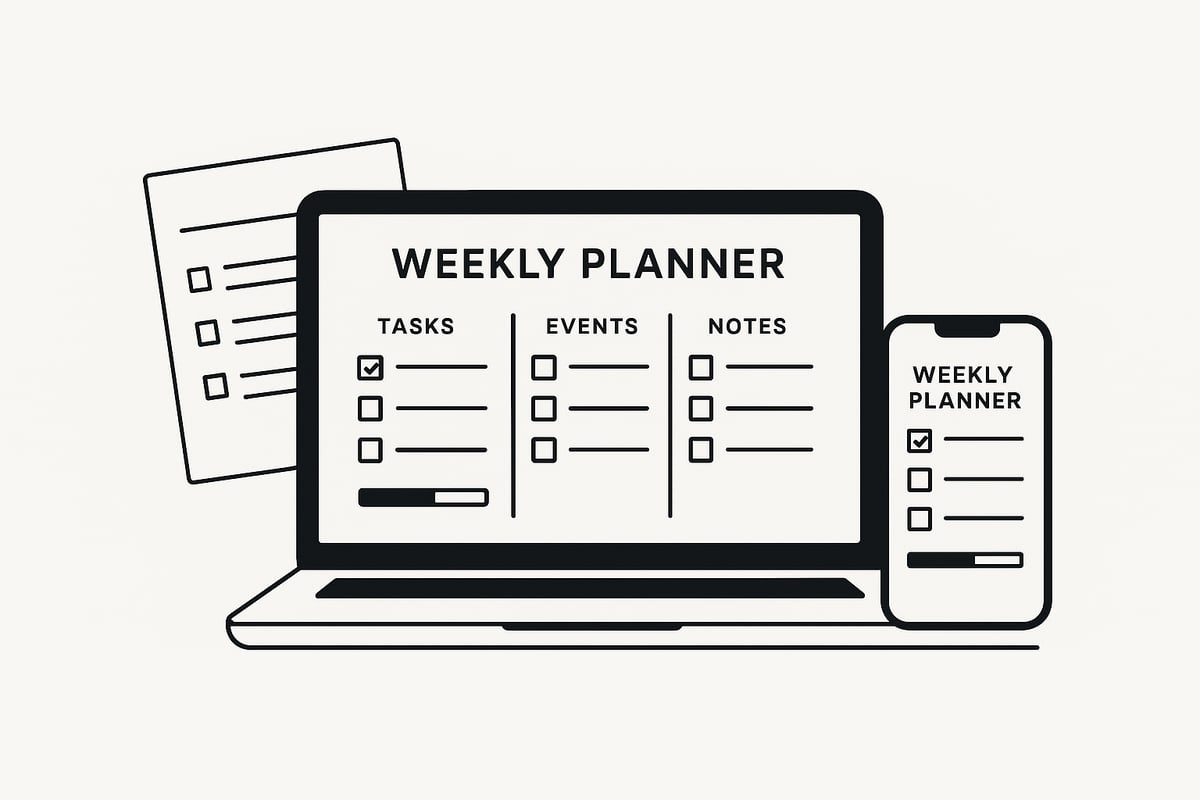
The Rise of Digital Planning Tools
Digital planners are more than just trendy—they’re practical. With a Notion weekly planner, you get a customizable space that adapts to your life. Everything is in one place: tasks, notes, and even quick reminders. You can collaborate with your team or family in real time. Notion lets you adjust layouts to fit how you think. Need to plan on the go? Cross-device syncing means your planner is always with you, whether you’re on your phone or computer. Freelancers love this because they can juggle multiple projects without missing a beat.
Key Benefits for Personal and Professional Productivity
Juggling work, school, or home life? A notion weekly planner helps you keep everything organized. No more scattered sticky notes or forgotten deadlines. Visual layouts make it easy to see priorities at a glance. You can automate recurring tasks, set up reminders, and even track habits. Students use Notion to manage assignments and exams, while professionals keep projects moving smoothly. The best part? You can tweak your planner anytime to match your evolving needs.
Challenges Addressed by Notion Weekly Planners
Ever feel overwhelmed by too many to-dos or lost information? A notion weekly planner solves that by centralizing everything. Visual organization reduces stress—you see what matters most, right when you need it. Notion lets you automate repeating tasks, so nothing slips through the cracks. Students love using it to keep track of deadlines and study schedules, while teams rely on it to avoid missed milestones. With all your info in one place, you’re set up for success every week.
Step-by-Step Guide: Setting Up Your Notion Weekly Planner
Ready to create a notion weekly planner that actually works for you? Let’s break it down step by step so you can design a planner that fits your life, not the other way around.
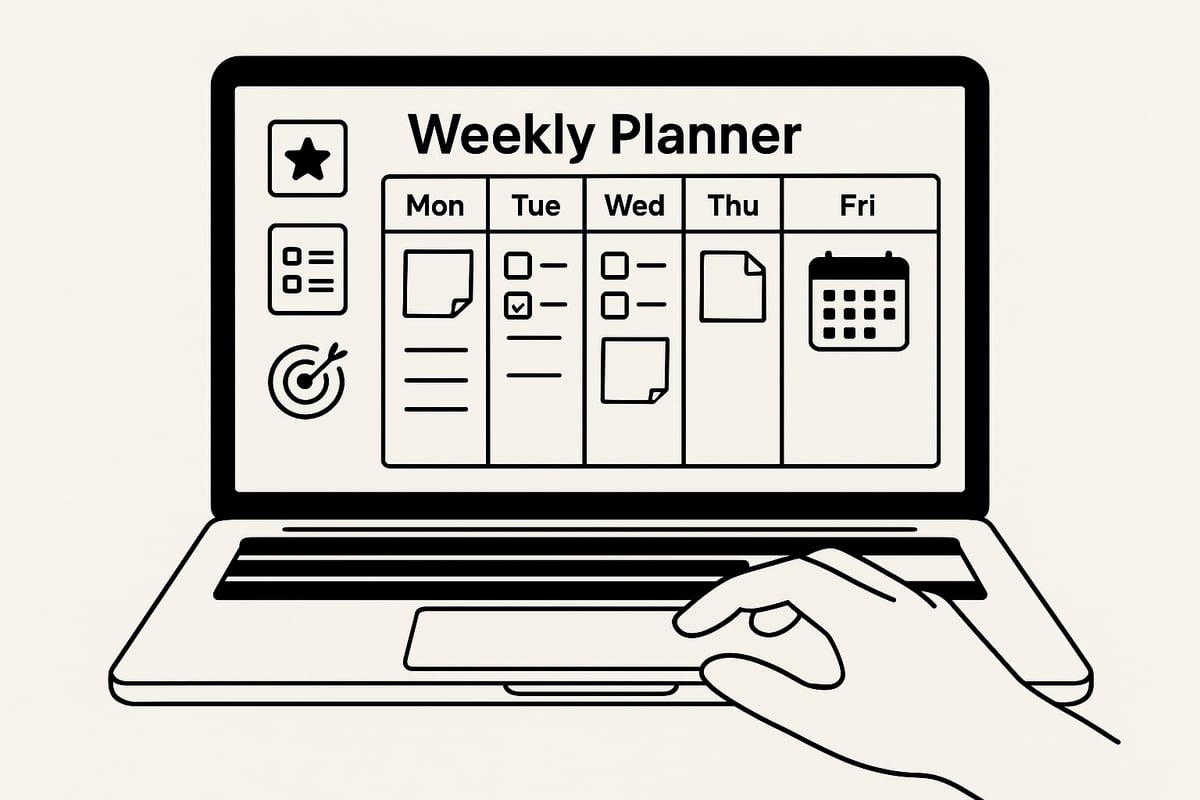
Step 1: Define Your Weekly Planning Goals
Before you dive into creating your notion weekly planner, get clear on your goals. Are you tracking work projects, managing study schedules, or focusing on self-care?
Make a quick list:
- What do you want to accomplish this week?
- Which habits or routines matter most?
- Are there deadlines or milestones to hit?
For example, try setting SMART goals for your week. Something like “Complete three chapters of my textbook by Friday” gives you clarity and direction. This foundation makes your notion weekly planner truly purposeful.
Step 2: Choose or Create a Notion Template
Now, decide if you want to start from scratch or use a template. Notion offers built-in templates, and there are plenty of community options too. Duplicating a template is easy, and you can personalize it as you go.
If you want a quick start, check out Notion's 2025 Weekly Planner Template. Many productivity influencers rely on these ready-made layouts to save time. Whichever path you choose, make sure your notion weekly planner feels like it’s tailored to you.
Step 3: Structure Your Weekly Layout
Think about how you like to see your week. Do you prefer columns for each day, a Kanban board for tasks, or a calendar view for events? Your notion weekly planner can be as simple or advanced as you need.
Add sections for:
- Tasks
- Events
- Priorities
- Notes
For visual thinkers, try using a Kanban board. Dragging tasks from “To Do” to “Done” gives a satisfying sense of progress.
Step 4: Integrate Essential Widgets and Databases
Take your notion weekly planner up a notch by embedding widgets and linking databases. Add to-do lists, habit trackers, and a calendar right inside your page. You can also connect a master database for projects or contacts.
Let’s say you want to track goals. Link your weekly planner to a goal-tracking database. Now, updates in one place reflect everywhere, keeping your plans organized and dynamic.
Step 5: Automate and Optimize
Finally, make your notion weekly planner work for you by automating tasks. Set up recurring to-dos so you never forget a weekly review. Use Notion’s formulas and filters to sort tasks by priority or deadline.
For example, create a checklist that resets every week. This helps you stay consistent and ensures nothing gets missed. With a bit of tweaking, your planner becomes a productivity powerhouse.
Customizing Your Notion Weekly Planner for Maximum Productivity
Ever wondered how to turn your notion weekly planner into a tool that actually works for you? Customization is the secret sauce. With a few tweaks, you can make your planner fit your lifestyle, boost your productivity, and help you reach your goals faster.
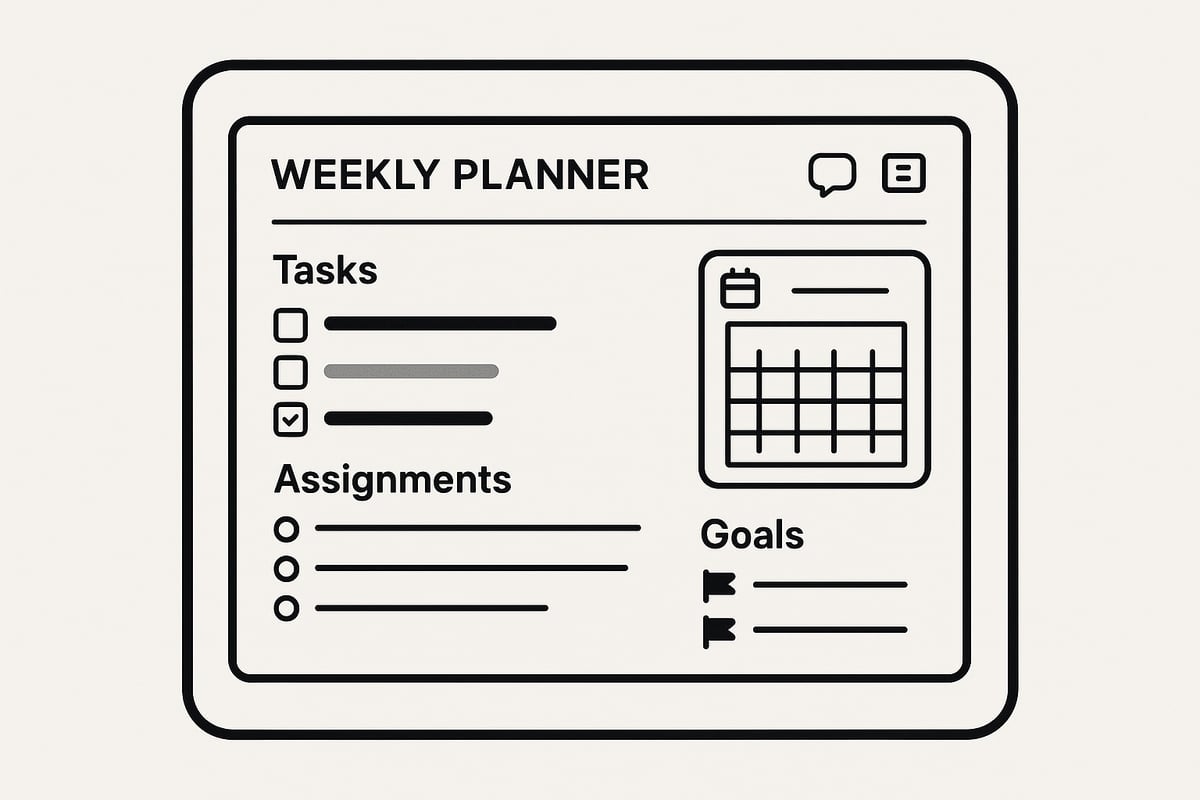
Personalization Strategies
Start by making your notion weekly planner visually appealing and tailored to your needs. Change color schemes, swap icons, and update cover images to reflect your style. Want a planner that motivates you? Choose a background or icon that sparks energy.
Customizing sections is key. If you’re a student, add assignment deadlines, reading lists, and exam dates. For families, create sections for chores or shared events. Professionals might add project trackers or meeting notes. If you need inspiration, check out the Notion productivity templates collection for ready-made layouts you can adapt.
A little personalization goes a long way in making your planner feel uniquely yours.
Advanced Organization Techniques
To get the most out of your notion weekly planner, try nesting pages for big projects. You can break down large tasks into sub-pages, so nothing feels overwhelming. Tag your tasks by priority, deadline, or even client, which makes filtering and searching a breeze.
Use filters to show only what matters today or this week. For example, professionals can tag tasks by client or urgency, then create filtered views to focus on high-priority work. This way, you never lose track of what’s important, and your planner stays organized.
Organization techniques like these bring clarity and structure to your workflow.
Integrating Third-Party Tools
Take your notion weekly planner to the next level by connecting it with your favorite apps. Link Google Calendar for real-time event syncing, or integrate Slack for quick team updates. Tools like Zapier let you automate routine actions, such as adding new tasks from emails.
Import data from other productivity apps to keep everything in one place. For example, sync your calendar to see meetings alongside your weekly goals. This integration helps you stay on top of deadlines and never miss a beat, no matter where you are.
Connecting third-party tools makes your planner truly all-in-one.
Tips for Ongoing Optimization
A notion weekly planner is most powerful when you keep it fresh. Set aside time for regular reviews and audits. Tweak your layout if you notice clutter or missed tasks. Ask collaborators for feedback, especially if you’re sharing pages with a team or family.
Try adding monthly reflection pages to track your progress and celebrate wins. Small changes, like adjusting sections or updating tags, can make a big difference over time. Consistent optimization ensures your planner adapts as your goals evolve.
Stay proactive, and your planner will always work for you.
Essential Features and Best Practices for 2025
Ready to take your notion weekly planner to the next level? Let’s dive into the must-have features, best habits, and key pitfalls to avoid so you can make the most of your digital planning in 2025.
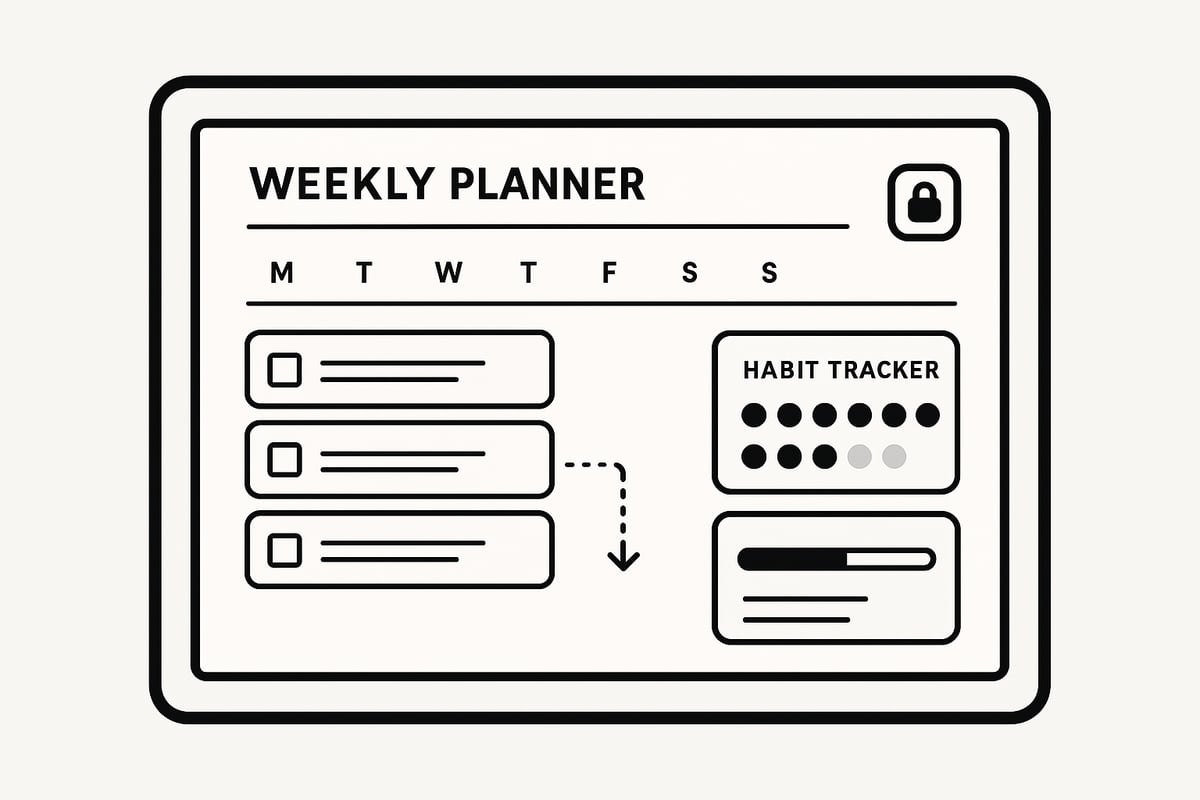
Must-Have Features in a 2025 Notion Weekly Planner
The most effective notion weekly planner in 2025 is packed with features designed for real productivity. Look for drag-and-drop task management, so you can move priorities around with ease. Built-in habit and wellness trackers help you monitor routines and self-care. Visual progress bars and charts make tracking your weekly goals straightforward.
Want to upgrade your planner with even more useful tools? Check out Best Notion widgets for 2025 for inspiration on embedding widgets that add real value.
A good example is using a progress bar to visualize your workweek goals. This makes your achievements tangible and keeps motivation high.
Best Practices for Consistent Use
Consistency is the secret sauce for any notion weekly planner. Start by setting a daily and weekly review routine. Block out a few minutes each Sunday evening to plan your week, just like you’d prep your workspace for Monday.
Use Notion’s mobile app for quick updates when you’re on the go. This keeps your planner relevant, no matter where you are. Many users find that scheduling planning time, even if it’s brief, helps build a habit that sticks.
Common Mistakes to Avoid
Some users abandon their notion weekly planner because of common missteps. Avoid overcomplicating your layout with too many sections or widgets. Simplicity actually boosts focus.
Don’t ignore regular updates and reviews. A neglected planner quickly becomes cluttered, making it hard to stay on track. For example, skipping your weekly review can lead to missed deadlines or forgotten tasks.
Data Security and Privacy Considerations
When you’re organizing your life in a notion weekly planner, security matters. Notion offers encryption and regular backups to protect your data. Make use of private pages for sensitive information, especially if you’re tracking confidential work tasks.
It’s smart to review your sharing settings and only collaborate with trusted people. With these privacy steps, you can plan your week confidently, knowing your information is safe.
Expert Tips and Real-Life Examples for Notion Weekly Planning
Ever wondered how top productivity experts use their Notion weekly planner to stay ahead? Let’s peek behind the scenes and see what works for them, plus get inspired by real users just like you.
Productivity Hacks from Notion Power Users
Want to get more out of your notion weekly planner? Start by batching similar tasks together. This means grouping emails, meetings, or creative work into focused time blocks. Power users also swear by templates for recurring projects—saving hours each month.
Entrepreneurs often link databases, creating seamless workflows for sales funnels or client tracking. If you’re hunting for inspiration, check out Grizzly Templates' Best Notion Planner Templates for 2025. With the right template, your notion weekly planner can become your productivity command center.
Real-Life Success Stories
Let’s look at how real people make the most of their notion weekly planner. A remote team recently used a shared planner to track deliverables, meeting notes, and deadlines. This helped them boost project delivery speed and transparency.
Students are also getting creative. One college student set up a planner with assignment trackers and exam countdowns. By reviewing goals every Sunday, she went from feeling overwhelmed to finishing the semester with top grades. The notion weekly planner made all the difference in her routine.
Community Resources and Inspiration
You don’t have to plan alone. Tons of online communities, forums, and YouTube channels focus on the notion weekly planner. These spaces are great for sharing tips, solving problems, and finding new ideas.
Looking for ready-made layouts? Browse the Best free Notion templates to jumpstart your setup. Many top-rated creators offer both free and premium resources, so you can customize your planner without starting from scratch.
Frequently Asked Questions About Notion Weekly Planners
Curious about making the most of your Notion weekly planner in 2025? Here are answers to some of the most common questions, so you can plan with confidence and ease.
How secure is my data in Notion?
Your Notion weekly planner data is protected with strong encryption during transfer and storage. You can also use private pages for sensitive information, keeping your work and personal tasks safe.
Can I share my Notion weekly planner with others?
Absolutely. You can invite teammates, friends, or family to collaborate in real time. Adjust permissions for each person, so you control who can view or edit your planner.
What are the best widgets to embed for 2025?
Widgets like habit trackers, calendars, and progress bars are popular. For even more options, check out ClickUp's Free Notion Calendar Templates for 2025 to find ready-made calendars that can level up your planner.
How do I migrate from another planner to Notion?
Start by exporting your current tasks and notes as CSV or text files, then import them into Notion’s databases. This helps you set up your new Notion weekly planner without losing any important information.
Is Notion suitable for both personal and professional planning?
Yes, its flexibility lets you design layouts for work, study, or home life. You can track projects, assignments, and even family schedules—all in one place.
Tips for maintaining motivation and consistency?
Set aside a few minutes each week to review and plan. Customize your layout to stay inspired, and celebrate small wins to keep your momentum going.
Troubleshooting common issues:
If you run into problems with your Notion weekly planner, try refreshing the page, updating the app, or checking community forums for solutions. Most issues have quick fixes, especially with so many users sharing tips online.
So, after diving into all these strategies for mastering your Notion weekly planner, you might be wondering, "Okay, where do I actually start?" I totally get it—building a system from scratch can feel a bit overwhelming. That’s why I always recommend grabbing a ready-made bundle to kick things off, especially if you’re new to Notion or just want a solid foundation without the guesswork. Seriously, why not make it easy on yourself and get Notion beginners bundle for free? You’ll be set up in minutes, and you can tweak everything as you go.