Have you ever felt overwhelmed by your notes scattered across different platforms? Notion note taking can revolutionize the way you organize information.
In this article, we’re going to explore how you can streamline your Notion note-taking process. You will learn the basics with our 8 simple steps to master Notion note taking efficiently.
Whether you're new to Notion or looking to enhance your skills, this guide is crafted to help you harness the full potential of this versatile platform. Ready to get started? Let's dive in!
Mastering Notion Note Taking: 8 Simple Steps
Ready to transform your note-taking game? These 8 simple steps will guide you through effective Notion note taking, ensuring you make the most of this flexible note tool. Whether you’re a student, professional, or a creative mind, these strategies are designed to help you stay organized and productive. Let's get started on mastering Notion note taking!
1. Create a New Page for Each Note
Ever lost a note in the sea of your documents? Creating a new page for each note in Notion is a game-changer. It helps you organize and locate your notes effortlessly. Notion pages are incredibly flexible, allowing you to add text, images, and even databases. Imagine having a separate page for each project or idea—everything’s neatly tucked away, yet easily accessible. This way, you can focus on what truly matters without the clutter.
This is how you can create pages in Notion:
2. Quickly Jot Down Your Notes
When inspiration strikes, you want to capture it instantly, right? Notion makes it a breeze to jot down your notes quickly. Just start typing and let your ideas flow—no need to worry about formatting initially. Focus on the key points and let your creativity take the wheel. You can always refine and organize later. This approach keeps you from getting bogged down by details and ensures you never miss a brilliant thought.
To stay organized while letting your thoughts flow, create a simple page for a brain dump, like here:
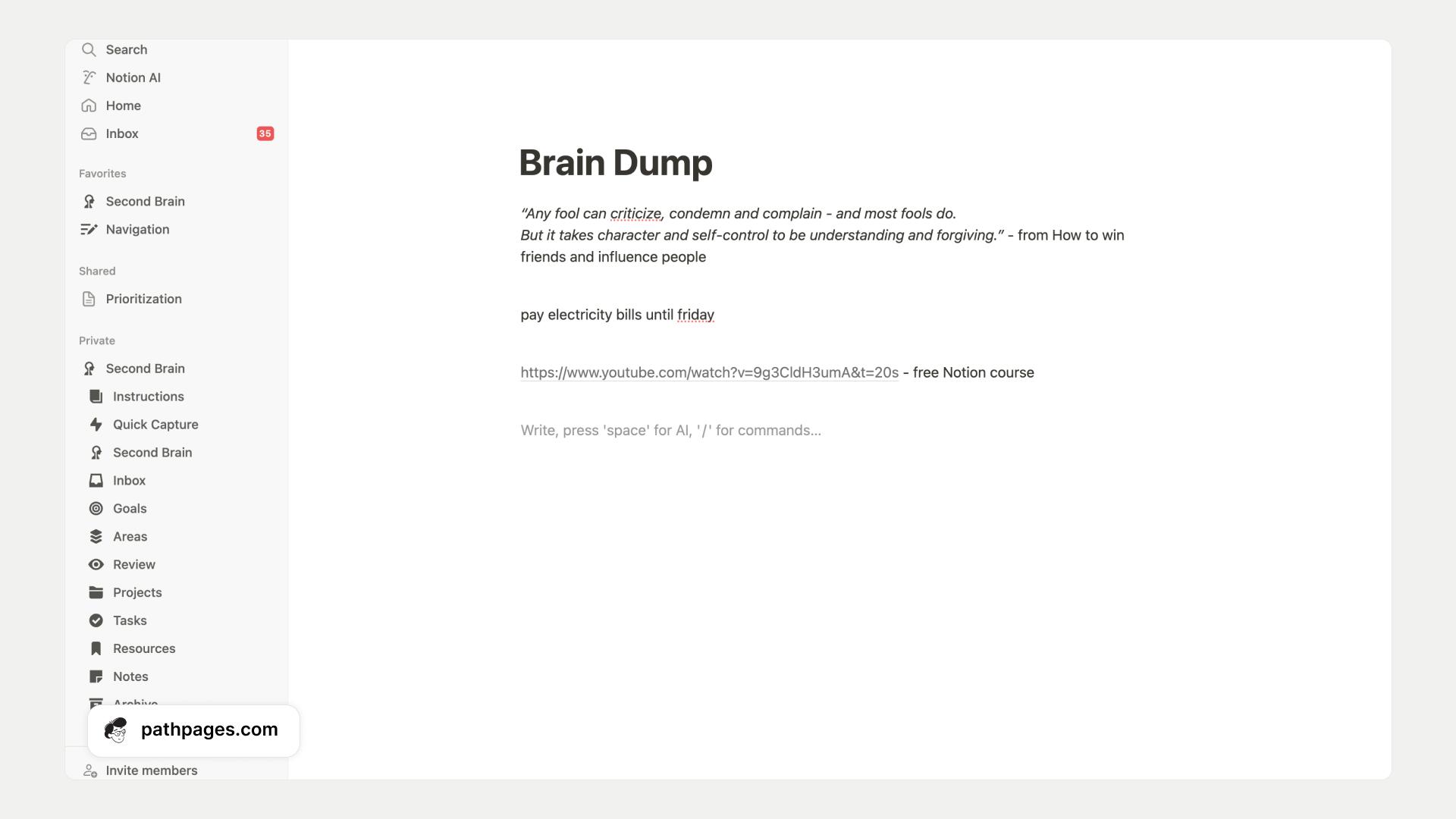
3. Utilize Notion AI for Summarization
Meet your new digital assistant—Notion AI. This tool can summarize lengthy notes into digestible snippets, saving you time and effort. To use it, simply highlight the text you want to summarize and choose the AI option. Notion AI will then provide a concise summary, capturing the essence of your notes. Imagine having a smart companion that helps you sift through information swiftly. It's like having a personal editor at your fingertips!

4. Use Templates for Consistency
Consistency is key in note-taking, and that's where templates come in. Notion allows you to create and use template buttons, ensuring your notes have a uniform format. This is especially useful if you frequently take similar types of notes, like meeting minutes or project outlines. Templates save you time and maintain a professional look across your documents. Plus, they make your workflow smoother and more predictable.
You can get this free Notion note taking template here.
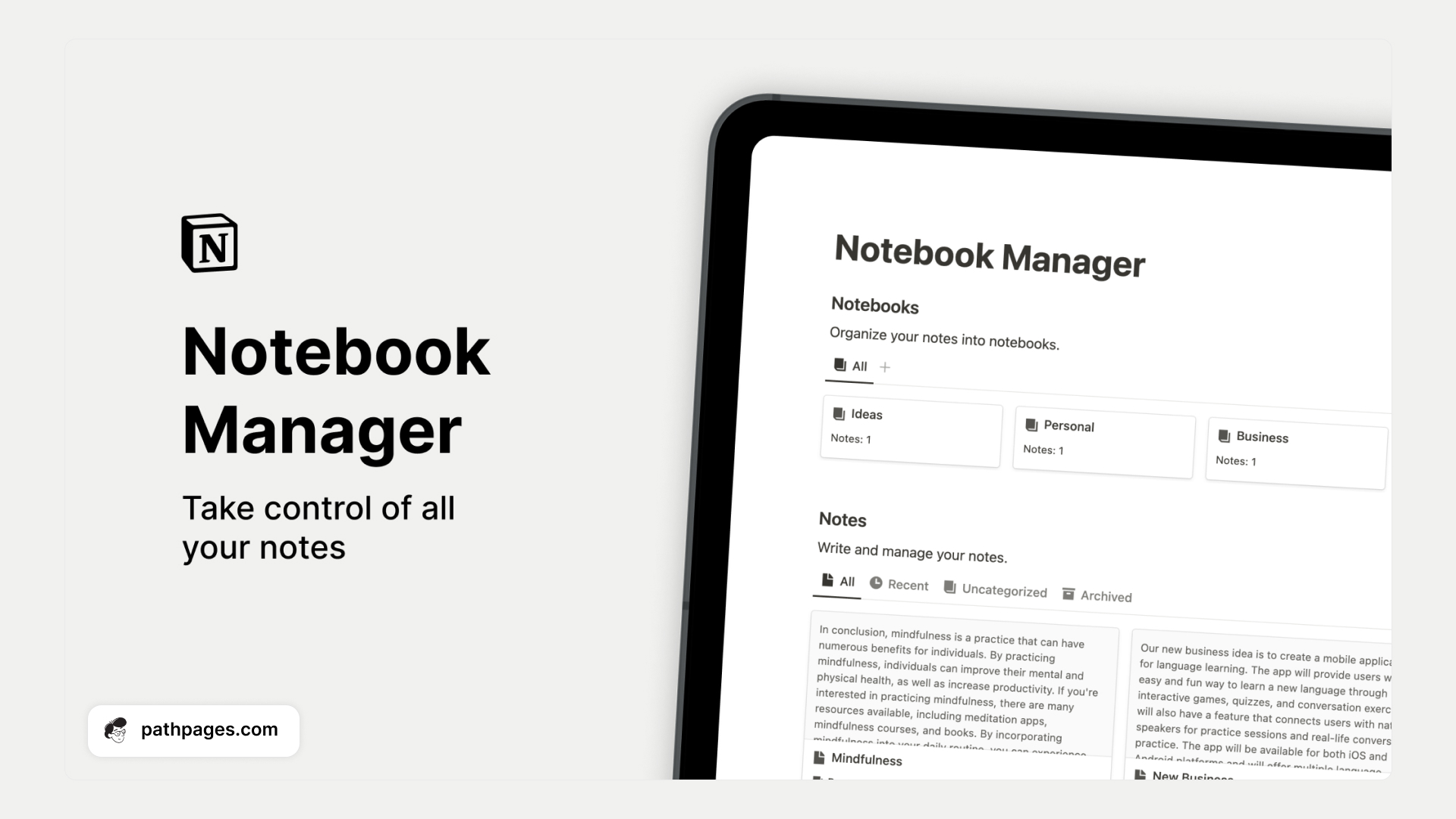
5. Organize Notes for Effective Notion note taking
Feeling overwhelmed by a flood of notes? Organize them using folder and sub-folder structures in Notion. This hierarchical system makes it easy to retrieve and manage your notes. Picture your notes neatly arranged in a digital filing cabinet—everything is in its place, ready to be accessed when you need it. This method not only saves time but also reduces stress, as your information is always at your fingertips.
For more advanced organization, you can follow P.A.R.A method in Notion.
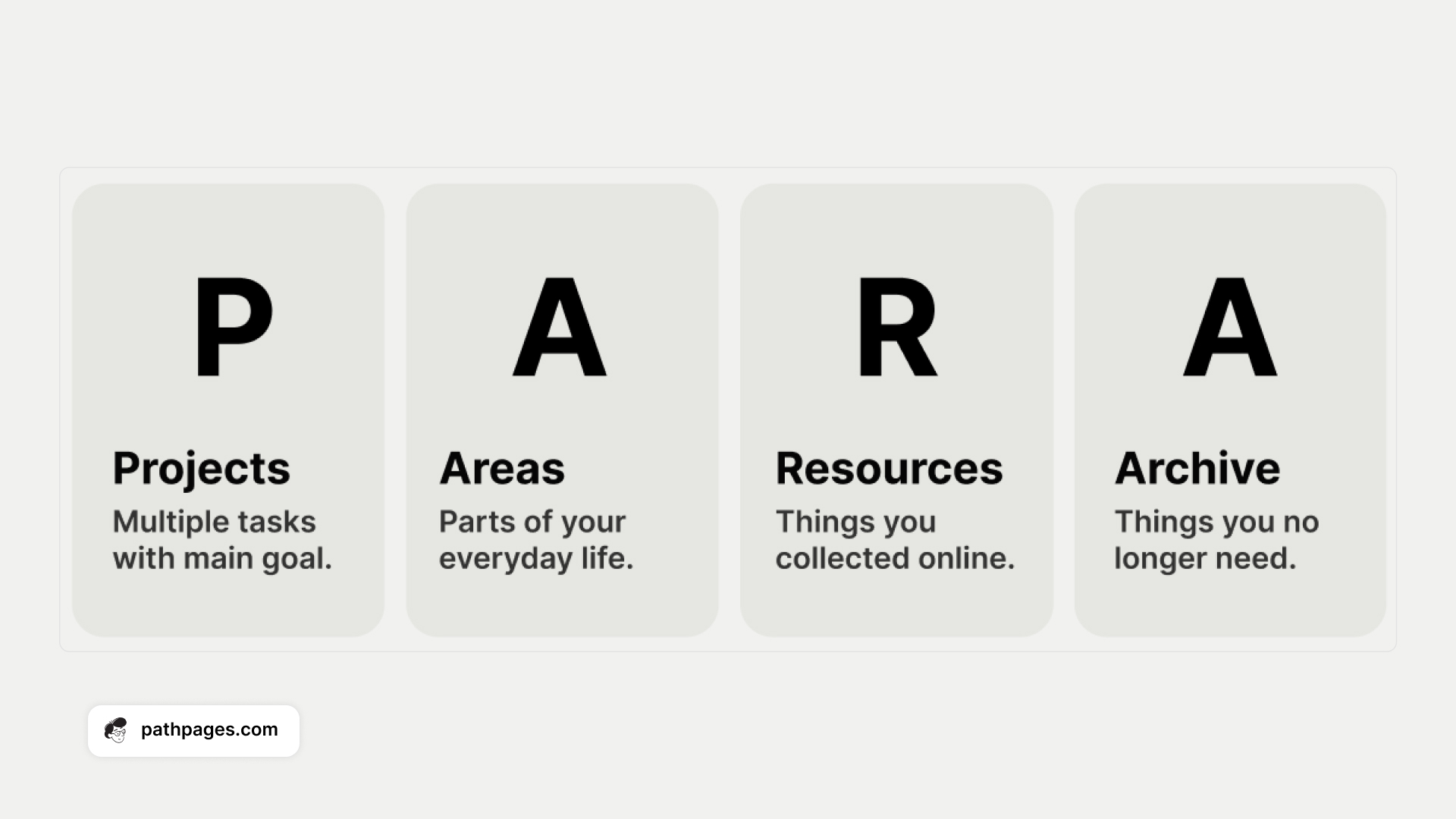
6. Create a Personalized Dashboard
Imagine having a command center for all your notes—a personalized dashboard in Notion does just that. Set up your dashboard to quickly access your notes, folders, and even external links. This centralized hub keeps everything at your fingertips, streamlining your workflow. Whether you’re tracking projects or managing tasks, a personalized dashboard enhances productivity by ensuring you have all your resources in one place.
This is how Notion note taking looks like on my Notion Second Brain.
7. Enhance Aesthetics with Visuals
Who says notes have to be boring? Enhance your Notion workspace by adding visuals like images, icons, and changing fonts.
We prefer keeping everything minimal to reduce distractions and boost focus, but it's up to you. We always recommend including visual elements in your notes. You can embed everything from photos to YouTube videos.
A visually appealing note can spark creativity and make reviewing a pleasant experience. The more visually stimulating your notes, the more likely you are to revisit, use, and remember them.
8. Share and Collaborate with Others
Notion shines in its ability to share and collaborate. You can easily share notes with peers and set access permissions, ensuring everyone’s on the same page. Whether you’re working on team projects or simply sharing ideas, Notion’s collaborative features make it seamless. Imagine turning your notes into a shared workspace where everyone contributes and stays updated—it’s teamwork simplified!
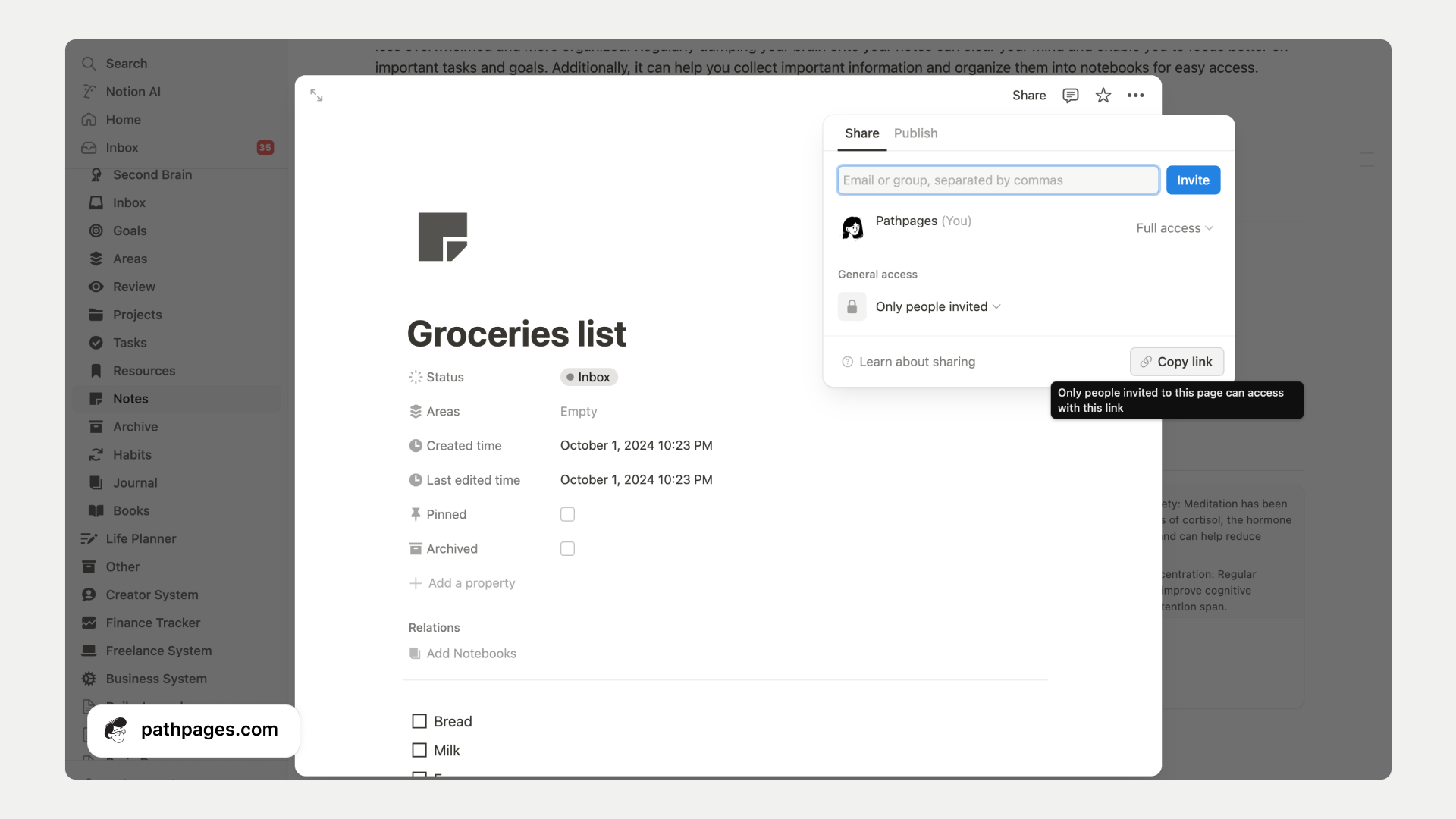
Notion for Note Taking - Advanced Tips
Want to take your Notion note taking skills to the next level? Dive into these advanced strategies and become a pro.
- Use Notion's Integrations. Imagine if you could automate routine tasks—saving you time and effort. You can! Using Notion's integration with tools like Zapier, you can automate data entry, syncing your notes with other platforms seamlessly. Picture your notes auto-updating without lifting a finger. Connect Notion with Google Calendar to track deadlines or with Slack for instant team updates. It's all about making your workflow smooth and efficient.
- Personalise your setup. Want to personalize your setup even more? Tweak your Notion note taking workspace to mirror your personal style. Gain inspiration from our list of the best aesthetic Notion templates. Change themes, add widgets, and craft a workspace that inspires creativity. After all, a personalized environment makes note-taking more enjoyable and less of a chore. If clutter-free environment helps you feel more focused, do the opposite.
Remember, Notion is a playground. Don't hesitate to experiment and find what suits you best. Happy Notion note taking!
Final Thoughts on Notion Note Taking
You've now got the steps to master Notion note taking, from creating individual pages for each note to enhancing them with visuals and even sharing them for collaboration. But why stop here
Imagine having a streamlined system where all your personal and professional tasks seamlessly come together. That's where Pathpages shines, offering all-in-one systems that maintain consistency and make your notes effortlessly organized.
Ready to take your organization to the next level? Organize your entire life with Notion and transform how you manage your day-to-day tasks, projects, notes, goals and more.