Let’s be honest: dark mode isn’t just a trend - it’s a lifestyle. Whether you’re burning the midnight oil or just prefer sleek, low-light interfaces, Notion’s dark mode is here to save your eyes (and your vibe).
In this guide, we’ll walk through how to easily enable Notion dark mode on your computer, tablet, or phone through settings or with shortcut. Let’s dive in!
Does Notion Have Dark Mode?
Yes, and it’s glorious. Notion’s dark mode transforms its crisp white pages into a moody, eye-friendly workspace. Whether you’re on desktop, mobile, or tablet, switching themes takes seconds— and it's really easy to do even for Notion beginners.
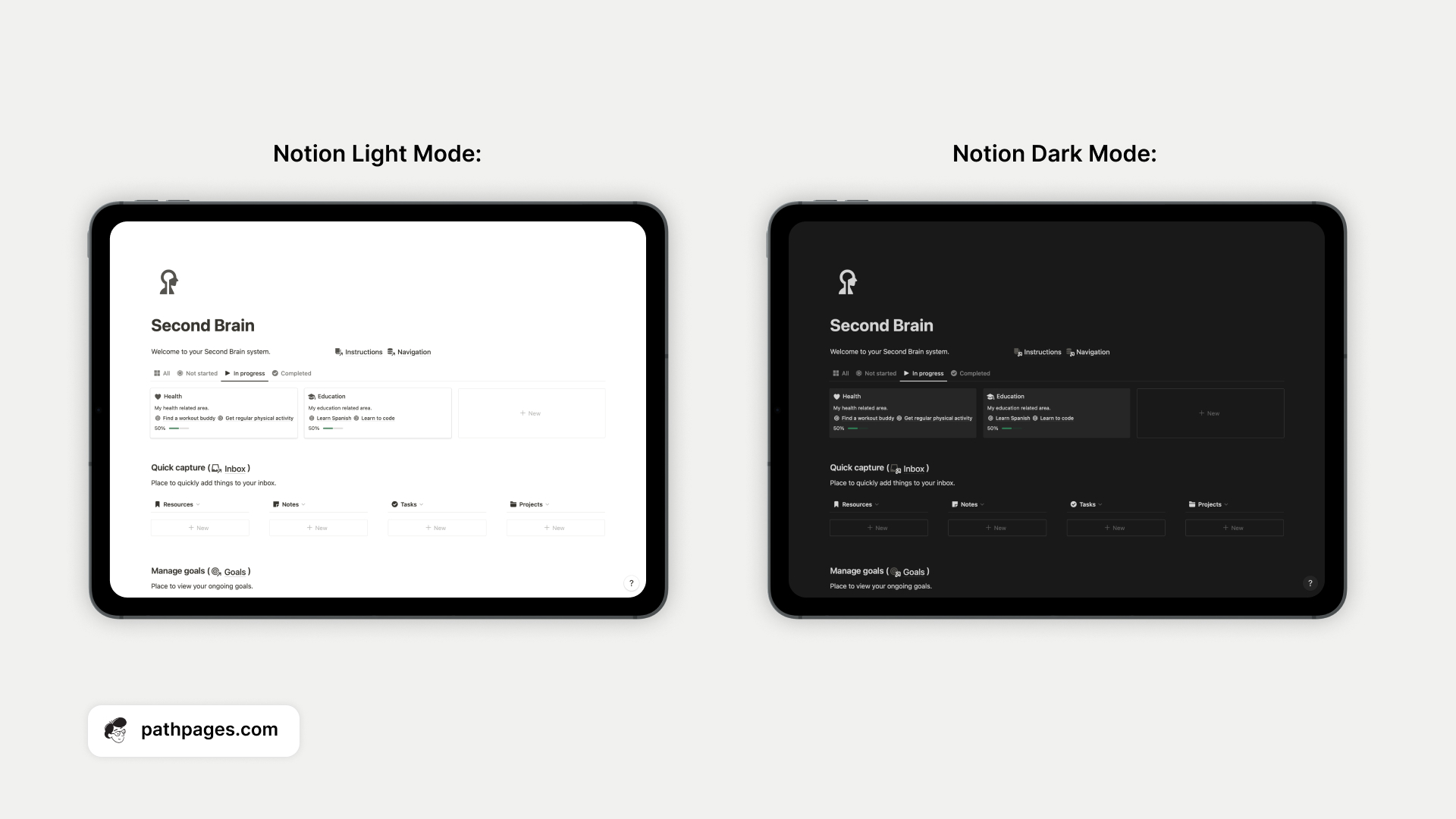
Why You’ll Actually Love Dark Mode in Notion
1. Your eyes get a break
Bright screens suck at 2 AM. Dark mode tones down the glare, so you can work late or binge-plan your side hustle without feeling like you’re staring into a flashlight.
2. Saves battery (if your screen’s fancy)
Got a newer phone or laptop? Dark mode helps your battery last longer because those inky blacks use less power. Perfect for travel days or when you’re camped out far from an outlet.
3.Feels less chaotic
Light mode can feel like a cluttered desk. Dark mode simplifies things—text pops, buttons stand out, and you can actually focus on writing that novel or nailing your to-do list.
4. Looks way cooler than Notion light mode.
Let’s be real: dark mode just makes Notion feel sleeker. Your templates, emojis, and color-coded notes look sharper, like a moody coffee shop vibe for your workspace.
How to Enable Dark Mode in Notion (Step-by-Step)
Let’s break down all the steps from the video below:
1. Open Settings & Members
- Step: Click the gear icon labeled “Settings & Members” in your workspace’s top-left corner.
- Why: This is your control hub for everything Notion. Think of it as the backstage pass to your workspace.
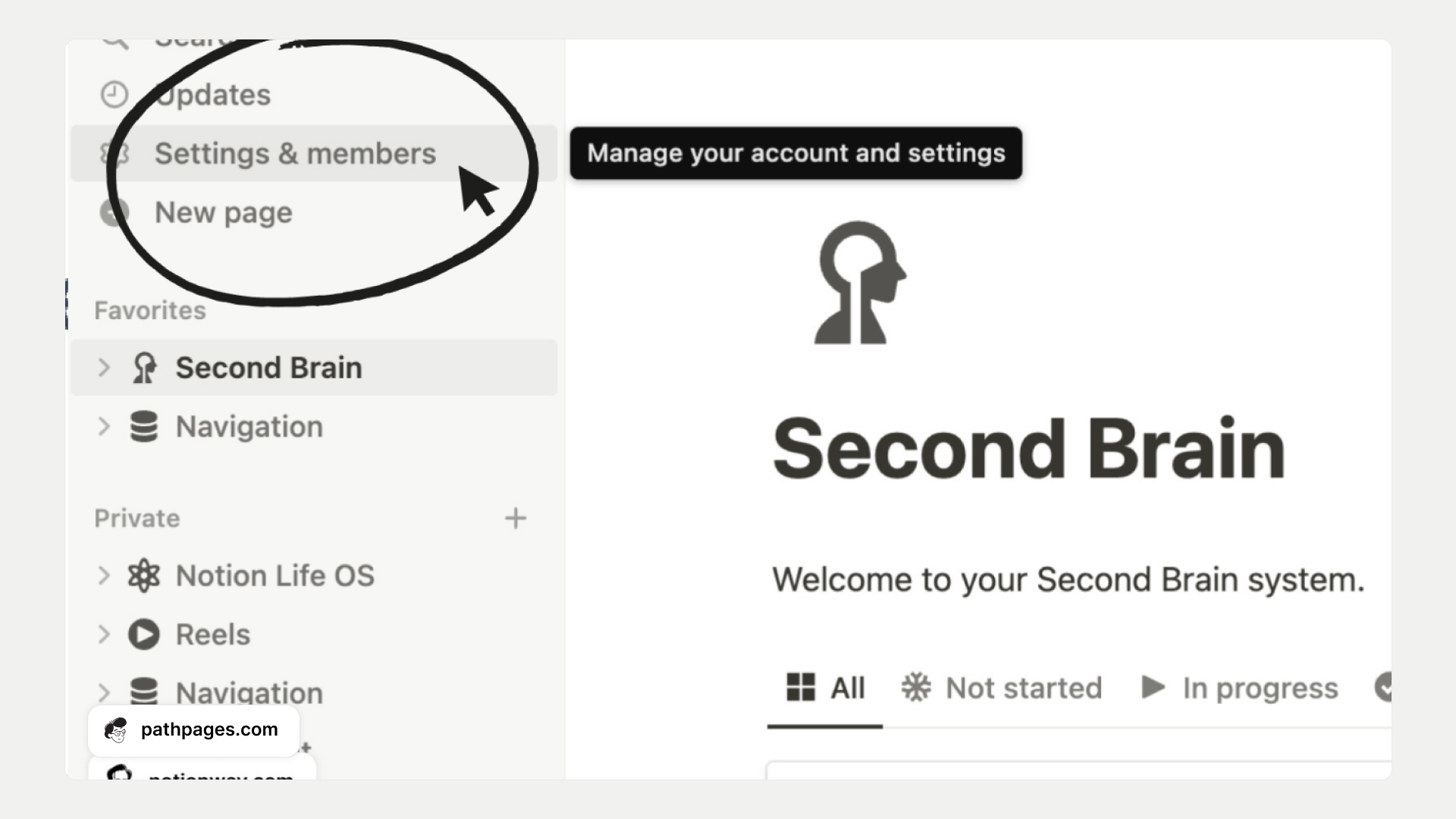
2. Navigate to “My Settings”
- Step: In the left sidebar, select the second option: “My notifications & settings.”
- Why: This is where Notion lets you personalize your experience—not your team’s.
(Screenshot idea: Show the sidebar with "My notifications & settings" selected.)
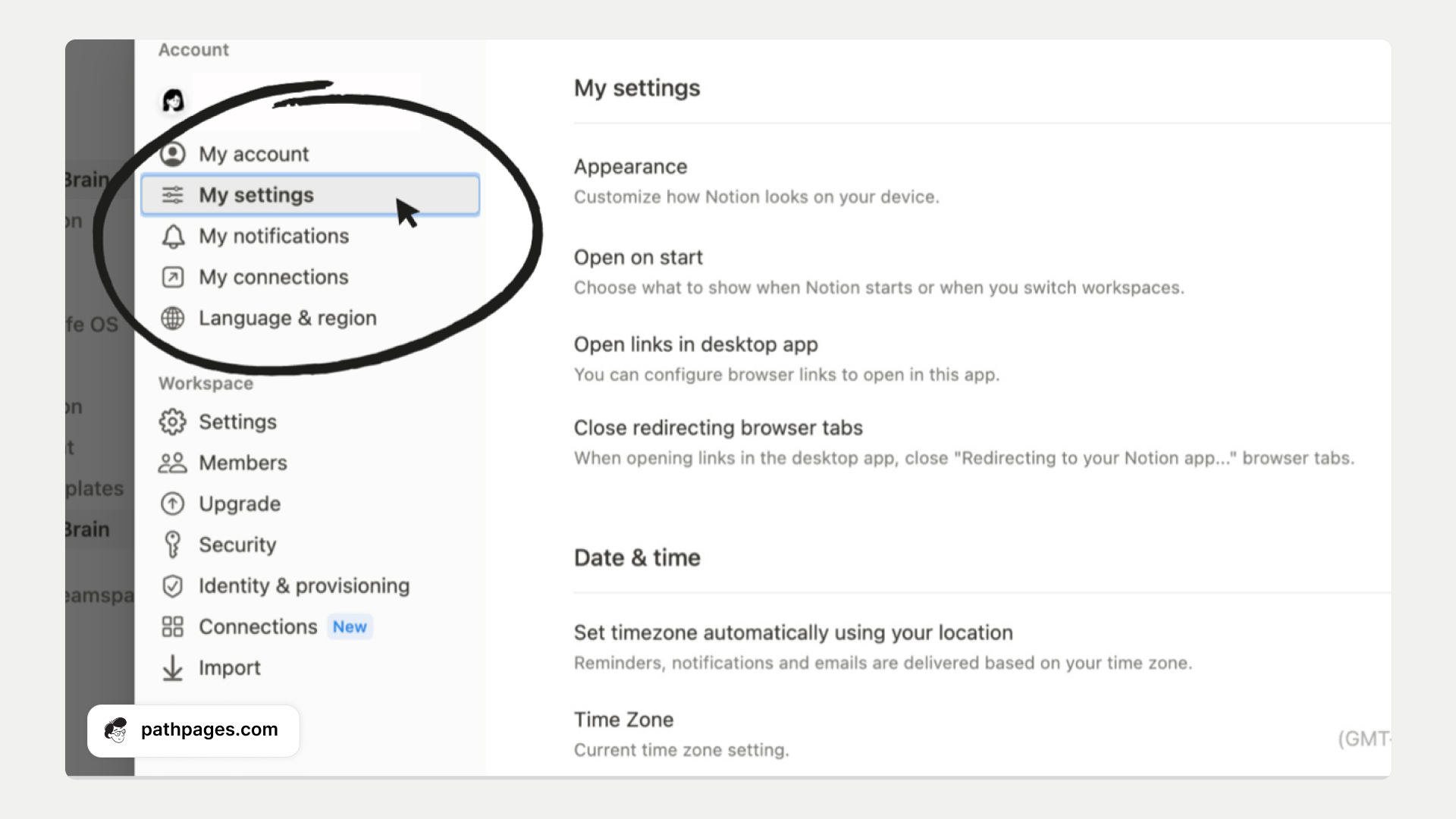
3. Choose Your Vibe Under “Appearance”
- Step: Scroll to the “Appearance” section. You’ll see three options:
- System: Syncs with your device’s theme (like a chameleon!).
- Light: Classic, bright Notion.
- Dark: The star of the show.
- Pro Tip: Use “System” if you want Notion to auto-adjust with your OS day/night cycles.
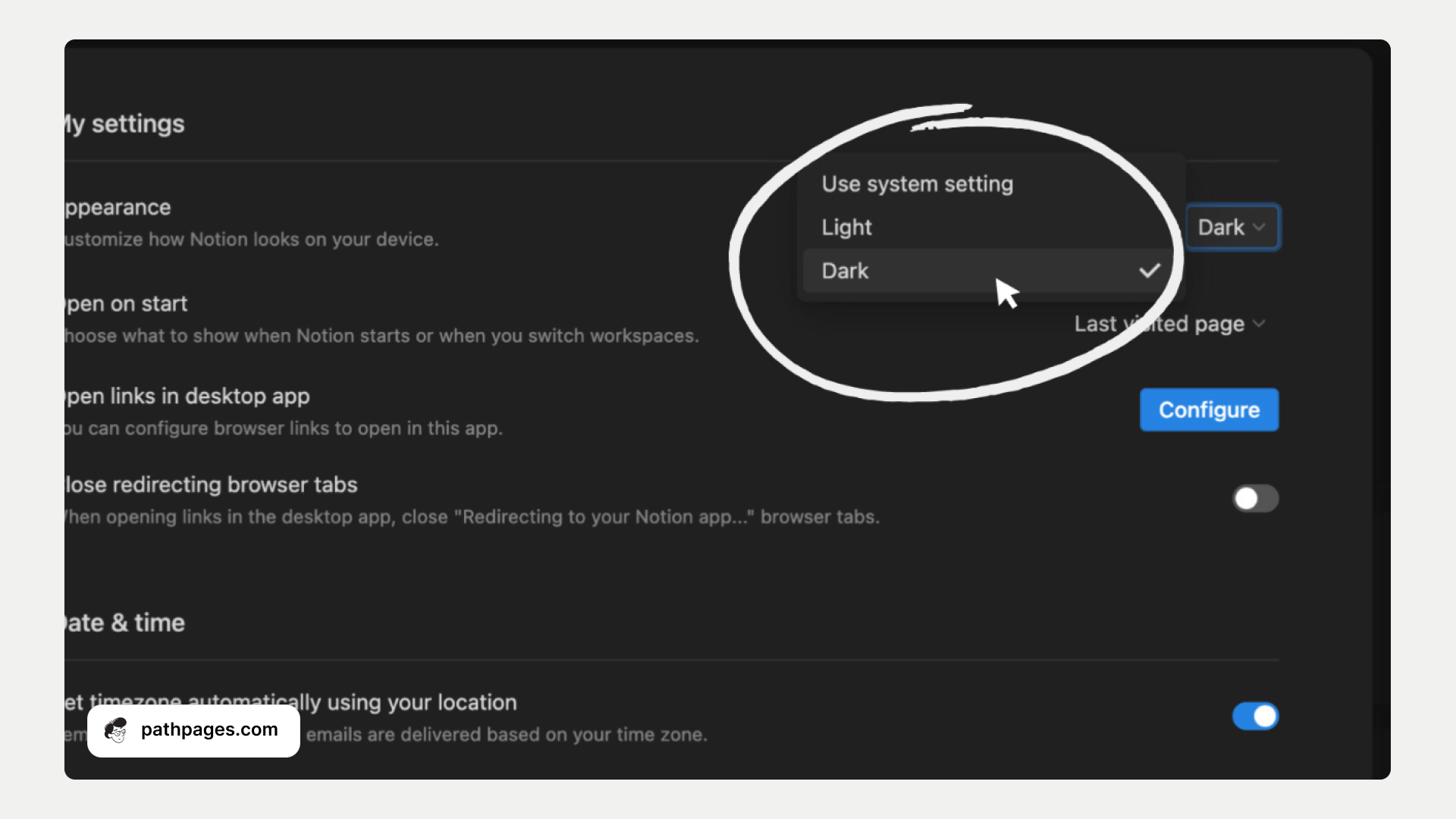
Voilà! Your workspace now looks like it’s ready for a late-night brainstorming session.
What is Notion Dark Mode Shortcut
You can literally switch between Notion dark/light modes when you're on your computer in seconds. All you need to do is press 3 keyboard buttons at the same time:
Mac users: Smash Shift + Command + L
Windows folks: Hit Shift + Ctrl + L
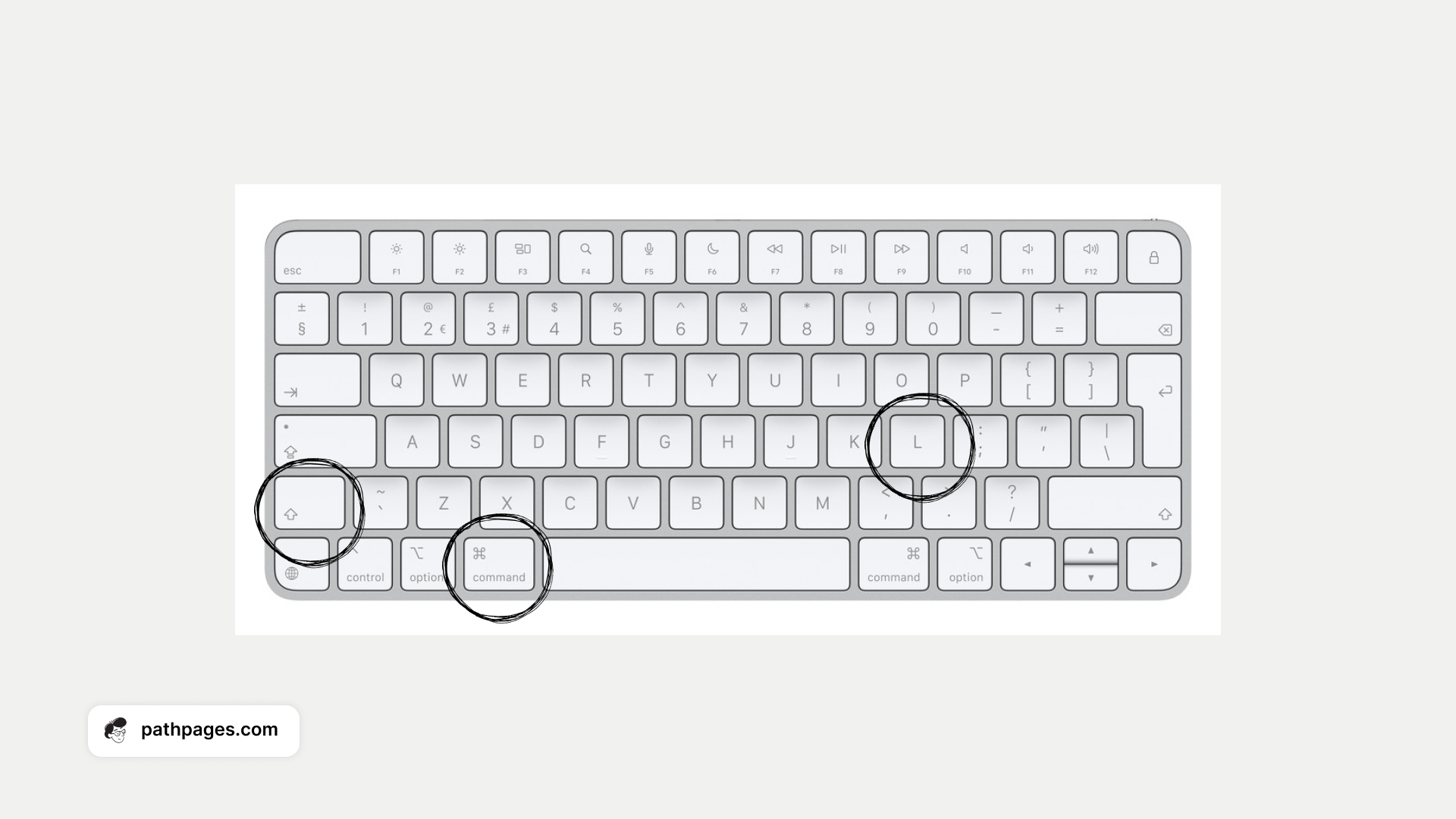
Thats it! And it is so easy to remember, once you try it, making switching between different modes a breeze/
How to Switch to Dark Mode on Mobile/Tablet
Step 1: Open Notion → Tap Settings (three dots or gear icon).
Step 2: Go to Appearance.
Step 3: Pick Dark, Light, or Use system settings.
If you choose “Use system”:
- Notion copies your phone/tablet’s theme.
- Switch your device’s dark/light mode, and Notion follows.

If you pick Dark/Light manually:
- It overrides system settings.
- Want it to sync again? Just toggle back to Use system.
Pro tip: If you set dark mode on your laptop, your phone won’t auto-update unless both are set to “Use system.” Got it?
Reverting to Light Mode
Changed your mind? Flip back just as fast:
- Repeat steps 1-3 above.
- Select “Light” under Appearance.
Your workspace will brighten faster than a caffeine kick.
How to Maximize Notion Dark Mode Benefits
- Adjust Brightness: Lower your screen brightness slightly in dark mode to avoid overly stark contrasts.
- Use Dark Mode Selectively: Switch to light mode during daylight hours for natural readability balance.
- Customize Templates: Pair dark mode with minimalist Notion templates (like dark-themed dashboards) for a cohesive, focused workspace.
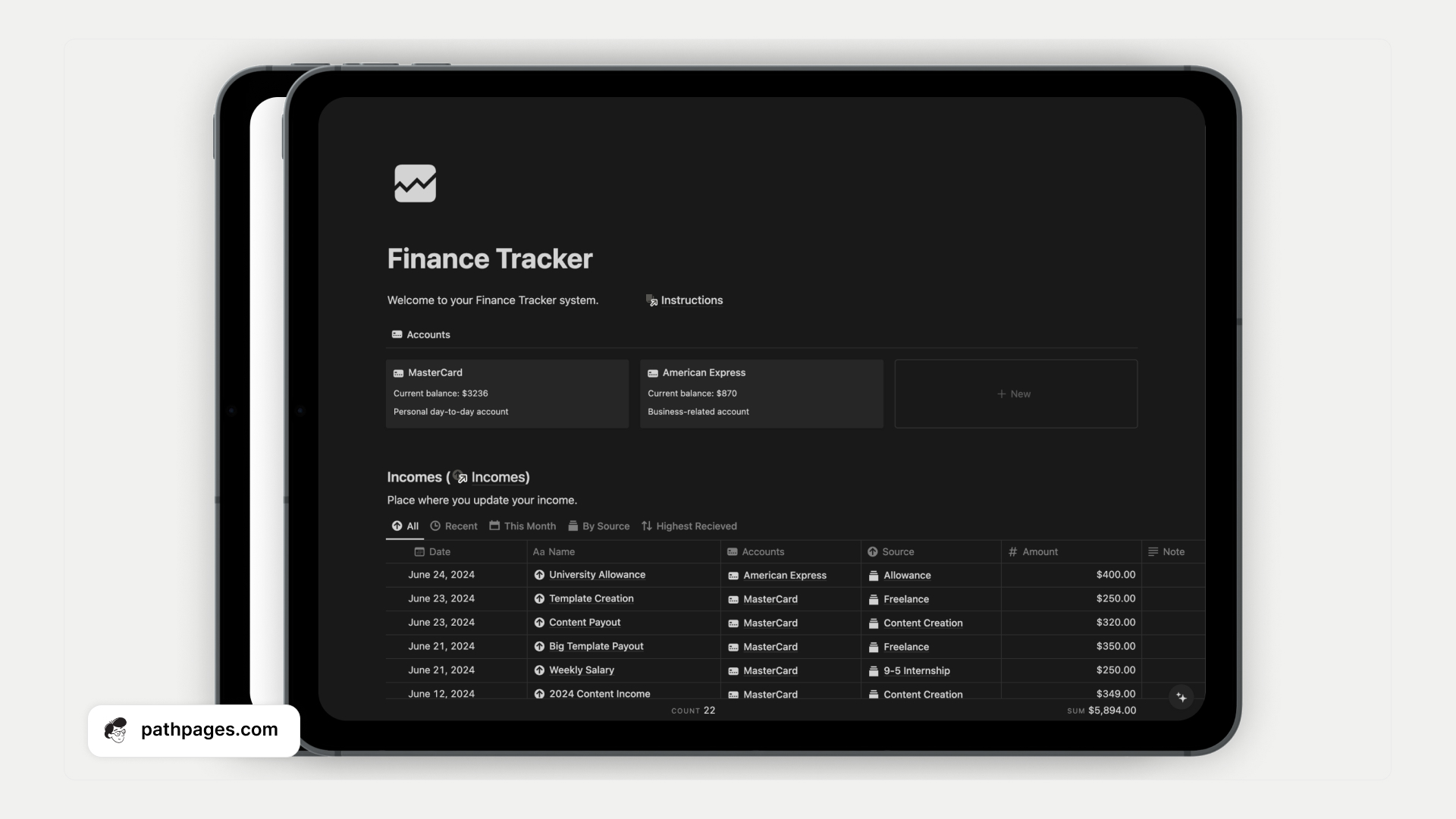
Final Thoughts
Switching Notion to dark mode is like giving your workspace a cozy, focused makeover. Whether you’re team #AlwaysDark or a light-mode loyalist dabbling in the shadows, now you’ve got the tools to customize Notion to your rhythm.