Are you tired of juggling multiple apps and tools to manage your work and personal life? Look no further than Notion, the all-in-one workspace that can revolutionize the way you organize your life. Whether you're a student, freelancer, or a busy professional, Notion can help you streamline your workflow, increase productivity, and stay on top of your tasks.
But where to start?
In this beginner's guide to Notion, we'll take you through everything you need to know to get started with this versatile productivity tool. From setting up your workspace to creating your first page and using templates, we'll cover all the basics so you can start using Notion like a pro in no time.
So, let's dive in and explore the endless possibilities of Notion together! Also, check my list of 70+ free Notion templates.
- Download the mobile application (iOS and Android)
- Download the desktop application (Mac and Windows)
Getting started with Notion
This is what your workspace looks like:
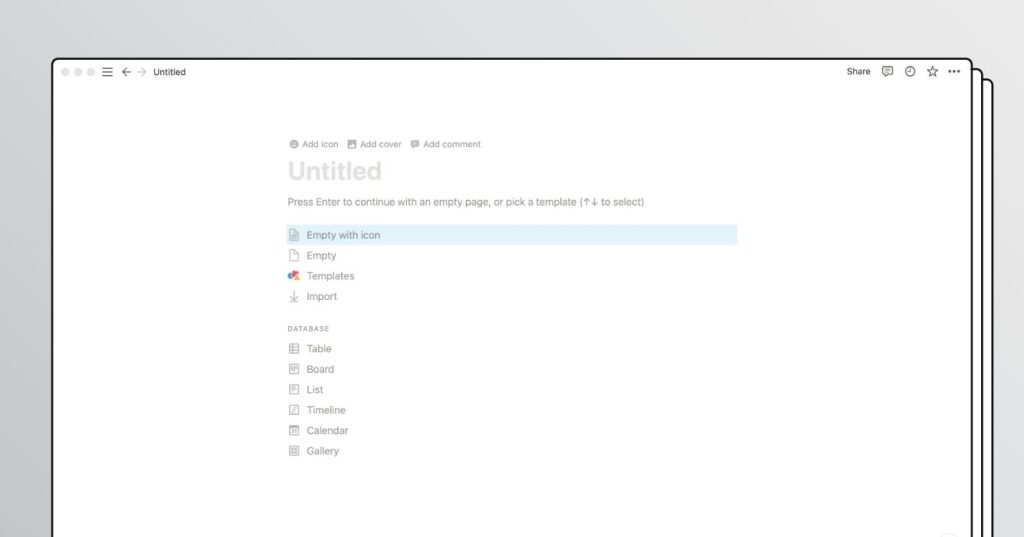
Blocks are like your pathways- Text, headers, databases, quotes, maps, tables, and so on. Listing the basic blocks available on Notion:
- Texts
- Headers
- Images
- Toggle lists
- To-do-lists
- Tables
- Call outs
- Embeds (Videos, Maps, etc.)
Now, let move on to other things.
Getting started with Notion: Notion Pages
Pages are Notions files or say - a collection of the blocks listed above. As you write, you can edit or highlight text to add bold, italics, and pre-formatted code. You will also notice that you can insert a new block by simply typing the “/” command. Fun part? You can create unlimited pages according to your need and requirement.
Diving deeper.
Getting started with Notion: Notion Databases
Databases play a vital role in Notion that help you to manage and organize your pages. In simple language, to monitor all the pages created by you. And yes, Databases are pages themselves. They like a managing file or say storage of files that helps you organize all the other pages under one place. Each page in a database can be opened and viewed separately. To help you further, you can contextualize, label, and augment each individual item. You can also directly search the page you’re looking for. Database views also display the same content in various ways, whatever suits you.
Getting started with Notion: Notion Sidebar
The sidebar is basically the navigation of all your pages. A nest that stores a page into a page without any limits. You can rearrange your pages via drag-and-drop. The sidebar contains several features and menu options that can be arranged and rearranged according to your preferences. It consists of options like
- Workspace switcher; that helps you to switch your workspace from one to another or create a new one if needed,
- Quick find; Where you can type what you’re looking for in the search bar or more to the previously visited page.
- All updates; You can view all your notifications, updates, and mentions here. A red notification badge indicates that you have unread notifications.
- Settings and Members; to open and control all your account information, workspace settings, payment, and bill options.
Now, one last thing.
Getting started with Notion: Notion Sharing
Notion believes that sharing and collaborating enhance the user experience and give a clear picture through feedback from friends, family, and colleagues. Notions permission levels ensure that your guest viewers get access to your content but only as much as you allow. There are various ways in which you can share your database and pages with your folks in and out of your workspace.
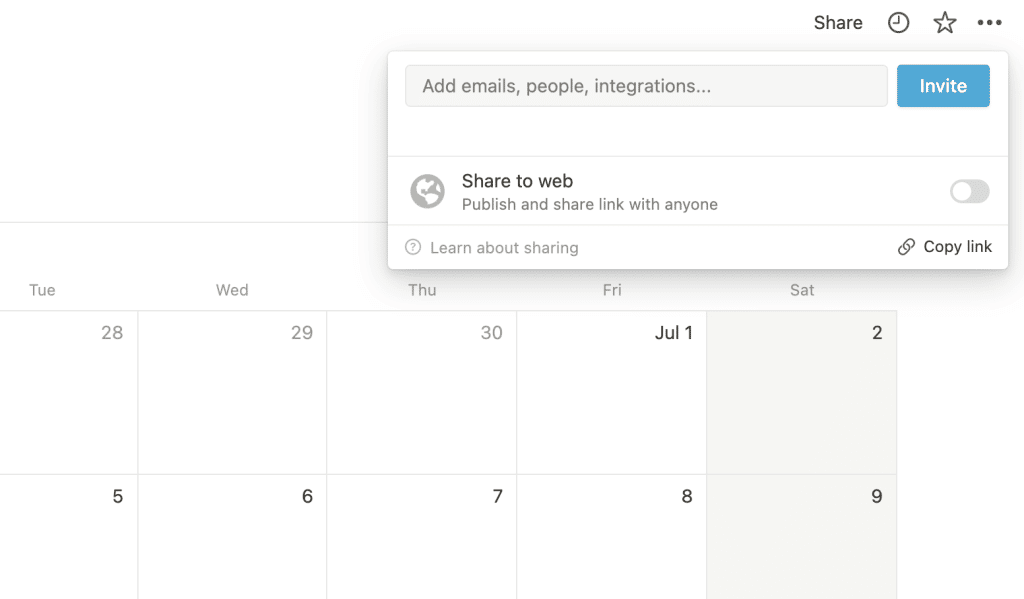
Congratulations, you’ve reached your destination.
Did we manage to fuel your excitement? If yes, what are you waiting for? We’d be happy to get you on board. We’re just a few clicks away. Get, set, Notion.
P.S. If you're looking for an easy start with Notion, know that you can get some really cool Notion templates for free.